Installation
eZ Image Editor is bundled in the eZ Publish 5.0 package, so by default it will then be enabled after installing eZ Publish.
This extension is already included in the sources of eZ Publish and is usually installed by default. If for some reason the eZ Image Editor extension isn't active please follow the steps below:
Activate the extension by using the admin interface by selecting "Setup" - "Extensions", or by prepending ezie to "ActiveExtensions[]=ezie" to the [ExtensionSettings] block of your ezpublish_legacy/settings/override/site.ini.append.php file, like this:
[ExtensionSettings] (...) ActiveExtensions[]=ezie
- Regenerate autoload array from the administrator interface. In the "Setup" tab, click on the "Extensions" link in the menu on the left. In the list displayed check the box next to "ezie" and press the "Regenerate autoload arrays for extensions" button. Regenerating the autoloads can also be done from the command line, but check the eZ Publish documentation for more information on how to do this on your system.
Next clear the INI and template caches. This can be done either from the "Setup" tab in the administrator interface, by clicking on the Cache Management link in the menu on the left. Or if you prefer to use the commandline, run the following:
$php bin/php/ezcache.php --clear-id=template-override
The eZ Image Editor is now ready for use.
Ricardo Correia (23/01/2013 10:26 am)
Ricardo Correia (25/01/2013 4:04 pm)
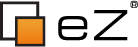
Comments
There are no comments.