Adding custom watermarks
The eZ Image Editor comes with a list of pre-populated watermarks. However, the system also supports adding custom watermarks to the existing set.
Follow the steps below to add watermarks:
Place your watermark file (usually a PNG) in a 'watermark' subfolder of an 'images' design folder like shown here:
extension/mydesign/design/standard/images/watermarks/logo_ubuntu.png
Add the new watermark file to the list of used watermarks in image.ini (extension/mydesign/settings/image.ini.append.php)
[eZIE] watermarks[]=logo_ubuntu.png
- Clear your caches. This is done from the "Administration Interface". In the "Setup" tab, click on the "Cache Management" link in the menu on the left.
The custom file will be visible in the list of watermarks that is presented when you use the watermarks function in eZ Image Editor.
Ricardo Correia (23/01/2013 10:26 am)
Ricardo Correia (23/01/2013 10:26 am)
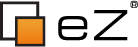
Comments
There are no comments.