Elevate components or "Sponsored Results"
The “Elevation” feature allows you to ensure a given content object is returned as the first search result when searching for specific words. If, for example, you would like your company's banner (which is an image object) to be the first result when searching for “ services” in any language, you should follow the next steps:
Navigate to the Administration Interface of eZ Publish and click the “eZ Find” tab (the URL is /ezfind/elevate/). Here will see the following page:

In the “Elevate an object” box, fill in the “Search query” text field with the word “ services” and click the “Elevate Object” button.

This will let you browse for the object you want to elevate:

Once you've selected your object, you will be brought to the following screen, where you can choose the language to apply elevation to and confirm the configuration:

Click on the “Elevate” button. It is now time to synchronize your local elevate configuration with Solr's, with a simple click on the “Synchronize” button from the confirmation screen.

There is also a shortcut for elevating a given object. You can simply left-click the nodes' icons. Once in the menu go to “eZ Find > Elevate”

The “Elevation detail” menu entry in the shortcut, leads you to the detail of existing elevations for this object.
As a comparison, here is a search without elevation:

And here a search with elevation of the Company Banner:

You are also able to search for existing elevations in the "Search for elevated objects" in your eZ Find-tab. If you followed the example above, you can type "services" to search by query or you can use the "Browse" button to locate the "Company banner". The results are show in the box "Objects elevated by "services", which looks something like this:

Geir Arne Waaler (06/06/2011 1:34 pm)
Geir Arne Waaler (06/06/2011 1:34 pm)
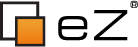
Comments
There are no comments.