How It Works
Once you install eZ Multiupload on eZ Publish and go through the simple set up, you see eZ Multiupload icon on Website Toolbar. By clicking the icon, the file uploading page opens and you can upload files to the page you are located.

Here, you see the example of adding pictures to the existing gallery by using the extension.

By clicking the eZ Multiupload icon, uploading file page opens and there you can select the pictures to upload. It can be a single file upload or multi file upload.

Once you select files to upload, click on “Select” and the upload starts automatically. When the file upload is completed, you will see the uploaded files displayed on the page.

When you go back to the Gallery page, you see all the pictures are now added.
Ricardo Correia (21/01/2013 5:07 pm)
Ricardo Correia (21/01/2013 5:07 pm)
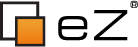
Comments
There are no comments.