Using eZ Multiupload
Once you have installed eZ Multiupload on eZ Publish and go through the simple set up, you see eZ Multiupload icon on the Website Toolbar. By clicking on the icon, the file uploading page opens and you can upload files to the page where you are located.
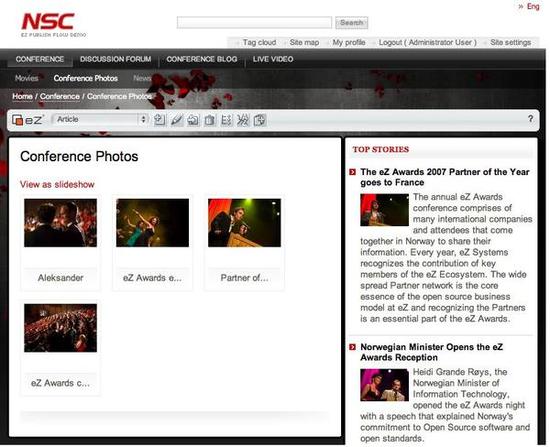
Here, you see an example of adding pictures to the existing gallery by using the extension.
By clicking the eZ Multiupload icon, you will be redirected to the uploading file page. There you can select the pictures you wish to upload. It can be a single file upload or multi file upload.
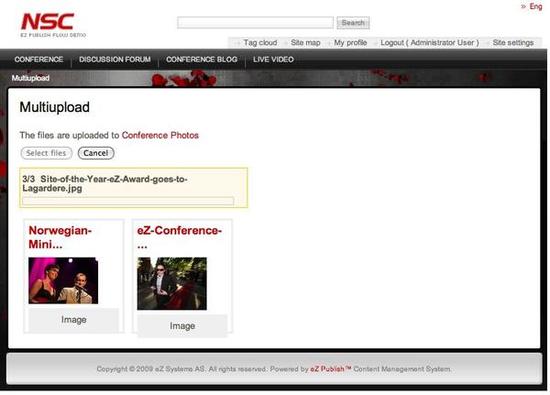
Once you have selected the files to upload, click on “Select” and the upload will start automatically. When the file upload is completed, you will see the uploaded files displayed on the page.
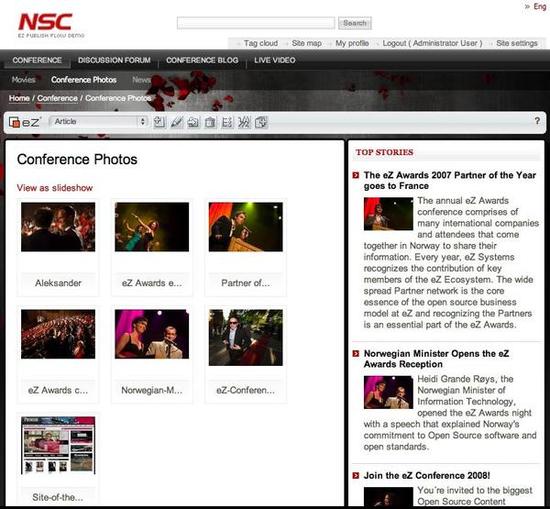
When you go back to the Gallery page, all the pictures are now added.
Ester Heylen (23/06/2010 3:01 pm)
Ester Heylen (23/06/2010 3:07 pm)
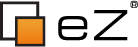
Comments
There are no comments.