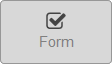Form Block is used to place a form (questionnaire, survey, etc.) on the Landing Page. You can configure the fields that comprise the form. Information submitted by the visitor is automatically collected and can be sent to the specified person.
|
Form Block Settings

Content
| Option | Description |
|---|---|
| Form name | Title of the form that will be displayed to the user. |
| Fort introduction text | Description of the form. |
| Submit button label | Text that will be displayed on the form submission button. |
Settings
Confirmation
This section controls what happens after the form is submitted.
| Option | Description |
|---|---|
| Redirect to location | Location that will be shown after completing the form. |
| Redirect to URL | URL that the user will be redirected to after completing the form. |
| Thank you message | Message that will be displayed after form completion. |
Notification
| Option | Description |
|---|---|
| Form Manager email | Data submitted by the user will be sent to the address provided here. |
| CC | Data submitted by the user will also be sent to the address(es) provided here. |
Form Block fields
In the Fields tab you can add fields to the form by dragging them from the menu on the right.
All fields have five settings in common:
| Option | Description |
|---|---|
| Name | Name of the field. |
| Admin label | Alternative, shorter version of the name. This will be used as as the column name in the results table. |
| Help text | Additional explanatory text. |
| Placeholder text | The text that fills the field before the user fills in their content. |
| Required | Whether filling in the field is necessary for the form to be submitted. |
Available fields
At the moment you can add three kinds of fields to a form:
- Single Line Text
- Paragraph Text
Fields can have their own specific settings, namely:
For Single Line Text you can also define Minimum length and Maximum length of the text, and the Regular expression for validating the input content. Email can also have the Regular expression specified.